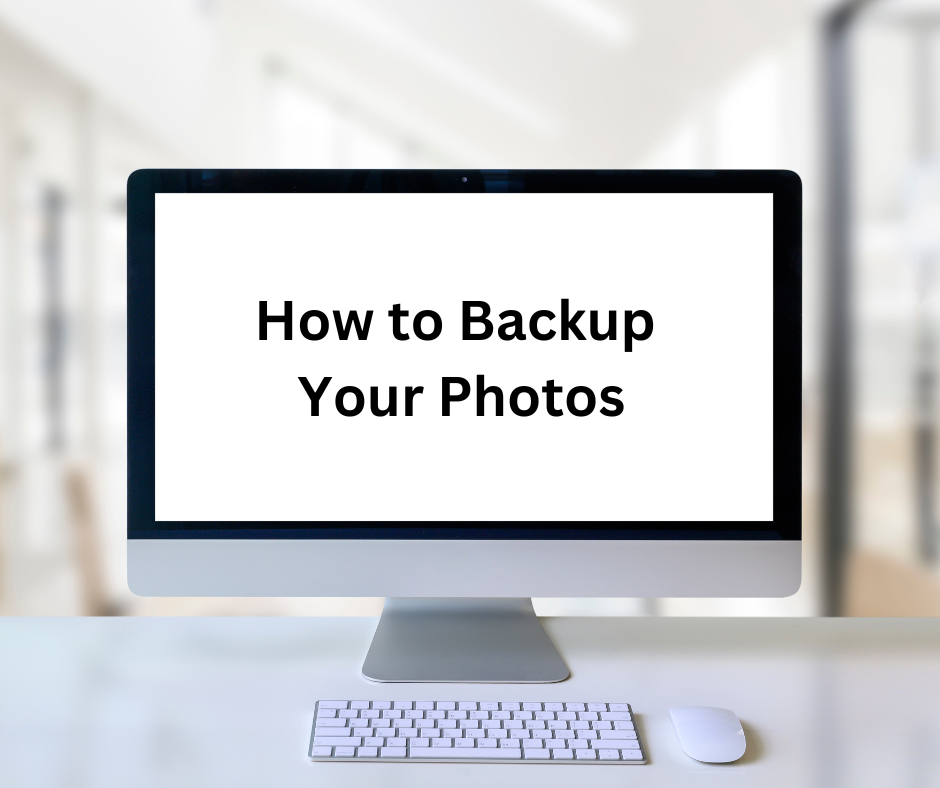The single most important thing you can do to protect your photo collection is to back it up. That way, if something was to happen to the original copy of a photo you can go to your backup location and make another copy of it.
Our digital photos face a lot of risks. Think about computer crashes, external hard drives failing, losing our phones, or scratching a DVD full of pictures. This is just a small sample of things that can happen to our digital photos. It’s important to think about the risks so we can make sure to protect our photos from as many as we can. The best way to protect our photos, from the widest variety of risks, is to back them up.
So how do we do that? How do we effectively back them up?
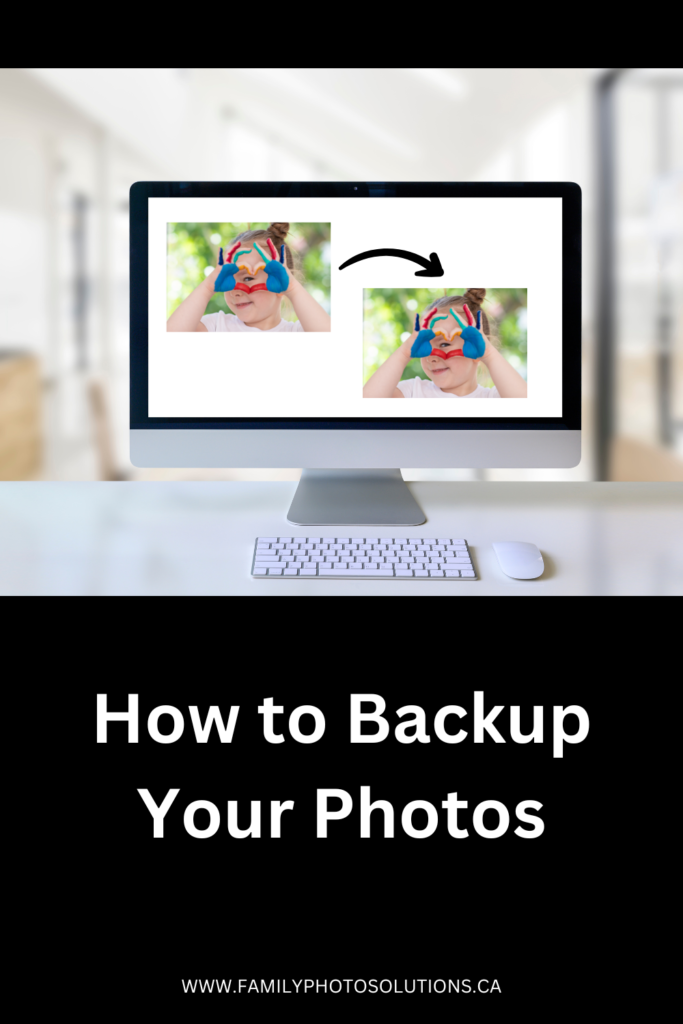
Here are three steps to help you create effective back up copies:
- Gather your digital photos and videos to one place. I often refer to this as your Digital Photo Hub. Create a single folder on your computer or external hard drive and copy as many pictures and videos as you can find into this folder. Why? To make a back up copy of everything in this folder we simply need to copy the folder. If your photos and videos are scattered across different locations and devices it’s much harder to make sure you’ve included them in your backup copy.
- Make a backup copy of your Digital Photo Hub folder by copying it and pasting it somewhere else. I recommend using the 3-2-1 Method to make your backup copies. Keep at least 3 copies of your entire photo collection, stored on 2 different types of media or devices, with 1 copy stored in a different physical location. What would this look like? Perhaps you will keep one copy on your computer’s hard drive, one copy on an external hard drive and one copy in an online storage site (your different physical location). Why? This helps protect your photos by spreading out the risk – if something were to happen to one of your backup copies, say the external hard drive you stored it on quit working, you will have two other copies of your photo collection safely stored somewhere else. The different physical location is important to protect them from fire or flood at your primary location.
- Check your backup copies. I do this twice a year, with the time change. Check that your backup copies look like you expect them to. Plug in your external hard drives to make sure they start. Check that your online copies have the latest photos in them. If you find that one of your backup copies has failed – maybe that external hard drive has quit working – you can easily set up another backup copy from the other two copies of your photo collection.
Today is World Backup Day. Start the process of backing up your photo collection today and pledge to keep them safe.
See these posts to learn more about backing up your photos and keeping your collection safe:
- Help! My Photos are Scattered Across Multiple Devices – how to create a Digital Photo Hub
- I’m Afraid to Commit to Cloud Storage
- Backup vs Sync
- Protect Your Digital Photos First – know the risks
- Everything’s Going to iCloud but I Don’t Know What That Is (or How to Get Them Out) – all about iCloud
And these posts about my recommended online photo storage sites: