Hands up, who has thousands of pictures on their camera roll? Most of us do! And no one likes scrolling through all those pictures to find one you need. Here are some things you can do to clean out your camera roll and make it more manageable. I personally use an iPhone so most of these tips apply directly to iPhone users. If you use Android or Samsung you can follow the same ideas, the terms in your system may just be different (and you may need to use Google Photos to create albums).
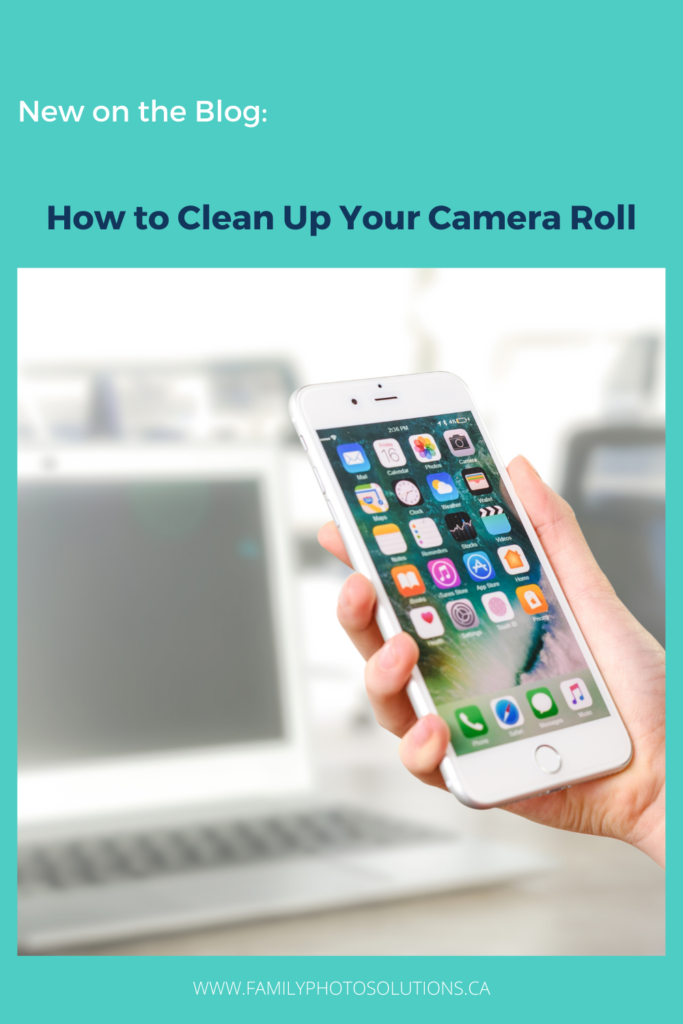
- Delete duplicates and near duplicates – if you have a grouping of shots pick the best one or two and delete the rest. It’s easiest to do this as soon as you take the pictures. It’s easiest to remember to do this after you have to scroll to find them the first time.
- Delete blurry and accidental shots.
- Delete the pictures you no longer need.
- iPhone has a designated Screenshots folder under Media Types – go to Albums, scroll down to find Media Types. Move through the screenshots and delete the ones you don’t need to keep.
- There is also a designated Bursts folder under Media Types – click on a photo, choose show in All Photos, click on it again, and at the bottom choose Select… and you can see all the photos in the burst. Save the best one and delete the rest.
- Create an album (select Albums then the + sign) to group pictures you may be keeping for reference or for a short period of time – eg. Hairstyles, Desks (while you’re shopping around), Travel Info. This will make it easy to find these pictures to use them and easy to delete these pictures when you’re done with them.
- See which albums your phone creates automatically. Mine collects Instagram, WhatsApp and Snapchat photos into albums. These are easy to clear out if you don’t need to keep all the photos your friends share through these apps.
- Click on the heart to mark your favourite photos. This makes them much easier to find and use in your projects as they are grouped in the Favourites Album.
- Clean up your collection regularly. I suggest you review the photos and videos you took each month. Delete the duplicates and near duplicates, the blurry and accidental ones and any you no longer need. Check your Albums and see if there are any you can delete. Mark your favourite photos from the month.
- Note that if your photos are automatically backing up to a cloud storage site like Amazon Photos cleaning up your camera roll will not clean up the back up copy. You may choose to clean out your back up copy if it will become part of your permanent collection rather than your camera roll. I clean out the back up copy every month as those are the photos that will become part of my permanent collection. At the end of the year, I simply delete everything from the year on my camera roll. I use albums to organize my photos during the year to make things easier to find.
How to quickly find photos on your phone
- I like to use Albums to collect groups of photos together. Create Albums for photos you frequently search for – Hairstyles, School Timetables, Items you’re currently shopping for, Vaccine Passports, Travel Documents, etc.
- Mark favourite photos so they’re easy to find in the Favourites Album.
- Use the Library function to quickly sort photos and videos into Years, Months and Days. This is helpful if you are looking for a photo from a specific day or time period.
- Under People & Places spend a few minutes to identify the people. Once this is set up it makes it very easy to search for the photos of a specific person.
- Use the search function. Under Categories mine suggests Dogs, Animals, Snow, Mountains, Food, and Sports – select from here or type in your own search term – flower, oven, coffee – you’ll be amazed at how accurate this is!
- Use the Moments selections in Search – I’m always interested to see what categories the phone selects for me. I usually have an option called Trips and am continually surprised at how well my phone finds the photos taken in a certain location. Within the large grouping you can refine your search. If I pick the Moment Winter I have options including certain people, years or locations.
- Use the Groups selections if you’re searching for photos of a select group of people. Mine usually has a selection for my family, my parents and my husband’s family.
- You can combine search terms too. Try searching by a persons name and something in the photo, for example, Michael Christmas or Ava Pumpkin.
Have fun playing with the albums and search function on your phone. As you become more comfortable using it you’ll be able to find your photos faster!