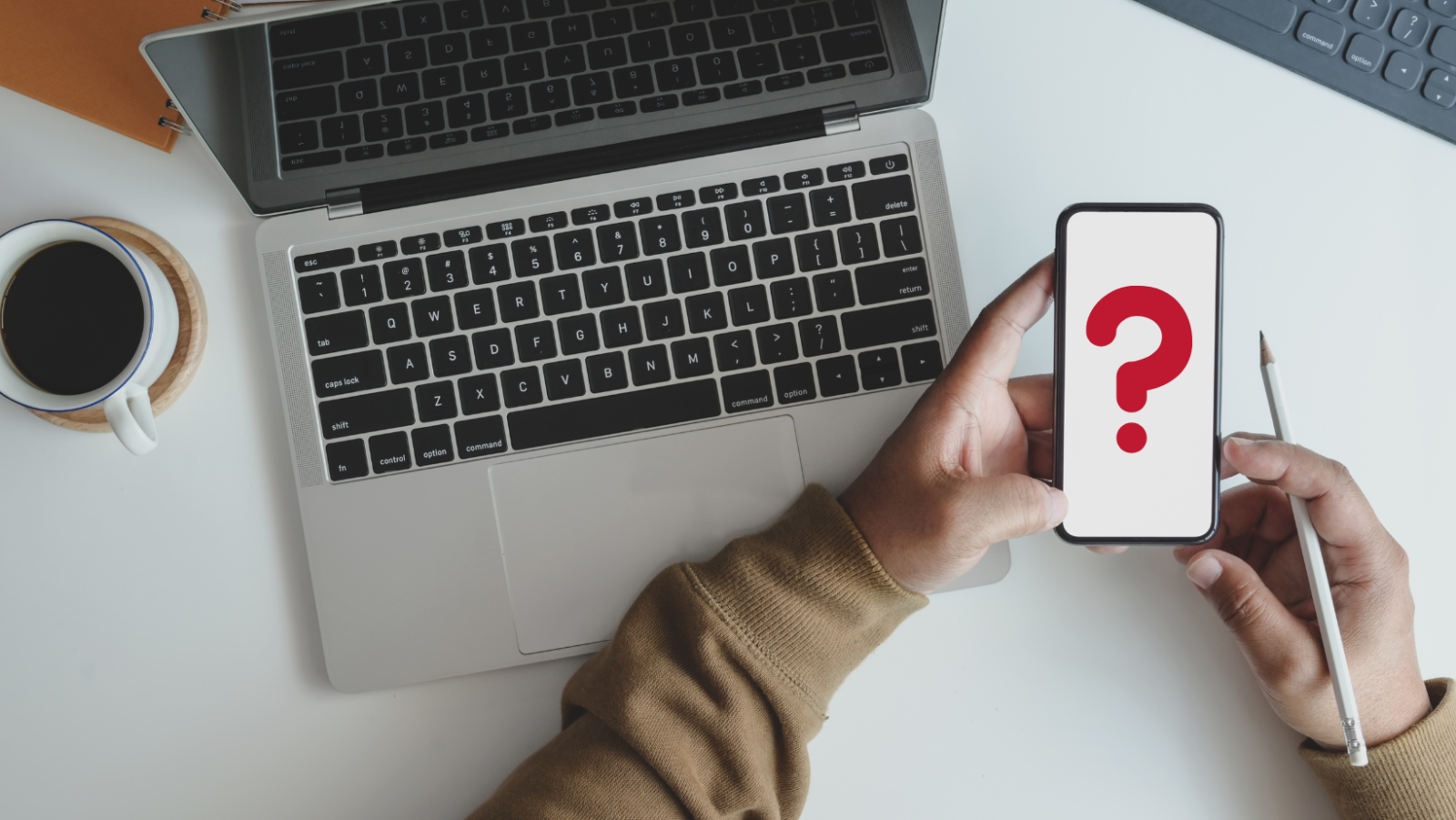Many people have difficulties getting their photos from their phones to their computers. Here are some of the best ways to download:
iPhone to MAC:
- If you live within the Apple Ecosystem and use an iPhone, MAC, and iCloud the simplest way to get your photos from your phone to your computer is to let iCloud synchronize your system for you. Turn on iCloud on both your phone and your computer and it will work to make Apple Photos on your computer look just like your camera roll. Just be aware that this system is synchronizing, working to make the 3 locations (your phone, your computer and iCloud) look exactly the same. If you delete a picture in any of the 3 locations iCloud will also delete it from the other two.
- If you want to get your pictures into Apple Photos on your MAC without using iCloud you can plug your phone into your computer with the USB cord and open Apple Photos. Apple Photos will find your device and import your photos.
- You can airdrop your photos from your iPhone to your MAC. Make sure the photos on your phone are not optimized (that they are full resolution) and that blue tooth is turned on. Turn on blue tooth for your MAC. Select the photos to download from your camera roll on your phone and select AirDrop. Accept the airdrop on your computer.
- If you want to get your pictures in to a folder on your MAC (without using Apple Photos) you can use the Image Capture App. Open Image Capture and plug your phone into the computer. Choose the location to save your photos and import them.
- Use an intermediary app like Amazon Photos. If you have the photos on your phone backing up to Amazon Photos, Dropbox or OneDrive you can download from these apps to your MAC and store the images in any folder you like.

iPhone to PC:
- I like to use an app called iMazing. Open the app and plug your iPhone into the computer. iMazing will find your images and allow you to download them to a location you select. iMazing will help you manage photos you’ve taken in the heic format. If you have difficulty with heic photos you can change the format on your phone so your images are saved as jpgs. Look for the option called “most compatible” in your camera settings.
- Use an intermediary app like Amazon Photos. If you have the photos on your phone backing up to Amazon Photos, Dropbox or One Drive you can download from these apps to your PC and store the images in any folder you like.
- Plug your phone into the computer and unlock it. Click on the start menu (the Windows logo) and select Photos to open the Photos app. Select Import > from a USB device. Pick the items to import and where you want to save them.
Other phones to MAC:
- Use the Image Capture App on your MAC. Open Image Capture and plug your phone into the computer. Choose the location to save your photos and import them.
- Use an intermediary app like Amazon Photos. If you have the photos on your phone backing up to Amazon Photos, Dropbox or OneDrive you can download from these apps to your MAC and store the images in any folder you like.
Other phones to PC:
- Use an intermediary app like Amazon Photos. If you have the photos on your phone backing up to Amazon Photos, Dropbox or OneDrive you can download from these apps to your PC and store the images in any folder you like.
- Plug your phone into the computer and unlock it. Click on the start menu (the Windows logo) and select Photos to open the Photos app. Select Import > from a USB device. Pick the items to import and where you want to save them.
Other phones through Google Photos – if your photos back up to Google photos it can be messy to get them out. Use an app called Google Takeout to bring order to your download.