A good photo management system will help you keep your photos organized. Many also provide features to edit and share your photos. To pick the best photo management software for you, you need to know how you want to use it.
Make a list of the things you’d like to do with your photos, things like make a photo book each year, share photos with my family, print the really good ones and frame them to display in my home. Once you understand how you will use your photos you can more easily identify the features of a photo management system that will be important for you.
If you want to make a photo book each year you may want to be able to edit your photos so they look great, and flag your best photos so they’re easy to find when you make your book.
If you like to share photos you may want to tag a group of photos with a searchable keyword, like “Hawaii”, so it’s easy to find all the photos from your holiday and share them with family and friends.
If you want to print and frame your best pictures, you may want to edit them and polish them up before you print. You may even use artificial intelligence to help you find them. If you know it’s a family picture on the beach you can search the term “beach” in some software to quickly find those images. Lots of software also offer facial recognition so it’s easy to search for specific people.
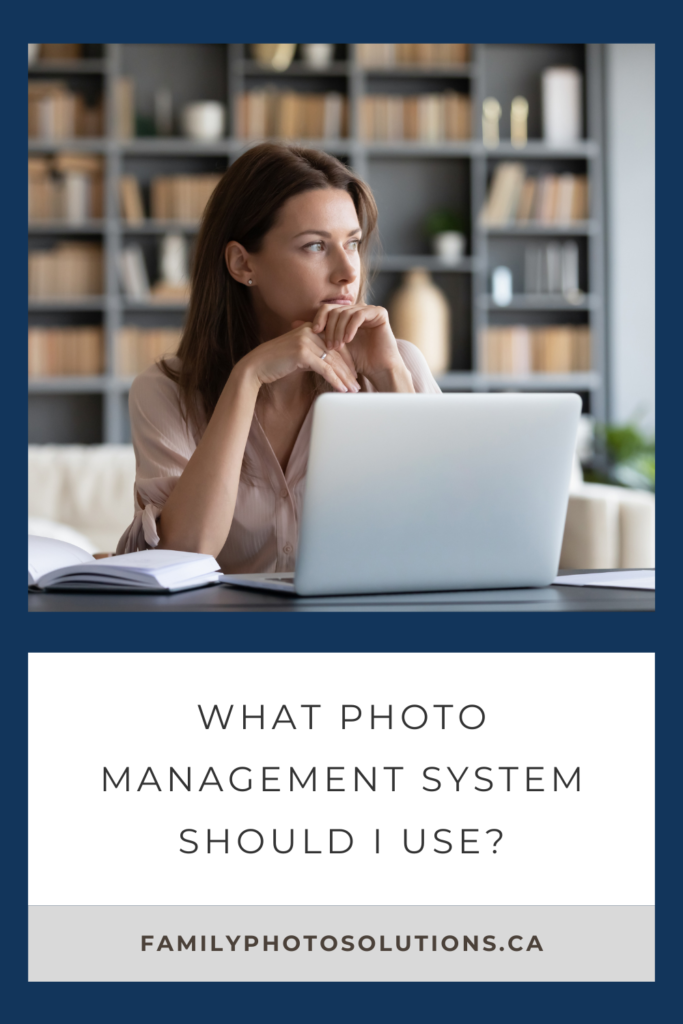
In general, look for a photo management system that is:
- Easy to use
- Easy to access
- Easy for you to understand how it’s working
- Easy to make back up copies
- Organizing your photos and videos in a way that works for you
- Compatible with a wide variety of photo and video formats
- Also look for features you will use:
- Editing features
- Organizing features like albums
- Artificial intelligence for searching
- Facial recognition
- Tagging with keywords
- Marking as favourites
I suggest testing out a system when you find one you like – try uploading, adding metadata, downloading, creating albums, flagging favourites – all the things you will do with your photo collection. If you add tags or keywords check your downloads to see if they “stick” when you take your photo out of the software. Also, check to make sure that what you upload is exactly what you get back when you download – some software will compress your photos or strip your metadata to save space – you want your photos coming out of the software with the same size and dimensions and all the metadata attached.
Be sure to consider how the photo management software handles videos – look for any limitations as to the size or format of the videos you can include.
Here are some amazing photo management systems you can check out:
- Apple Photos – if your photos live in the Apple environment
- Lightroom Classic – PC or MAC
- Adobe Bridge – free software with easy access to update metadata – PC or MAC
Whatever system you select I always recommend that you keep a copy of your photo collection outside of any photo management software. It’s smart to keep a copy of your collection completely in your control, just in case. I keep mine on an external hard drive.
Once your photos are organized you need to make sure they are backed up to keep them safe. Use the 3-2-1 Method, at least 3 copies, on 2 different types of media, with 1 copy kept in a separate location. Cloud storage serves as a different type of media (from an external hard drive) and as a separate location. I recommend these cloud storage sites to store a backup copy of your photo collection:
- Dropbox
- Forever
- Amazon Photos
- OneDrive
- Google Photos
Choose a photo management system that works for you then protect your photo collection by making back up copies. When you have a system that meets your needs you’ll find that organizing your photos becomes a fun project each year! You’ll probably also find yourself using, and enjoying, your photos and videos much more often!