The term metadata literally means “data about data”. It is information attached to the photo about that photo. With print photos it was the writing on the back. With digital photos there are fields built into the image to store this information.
There are different types of metadata. The two most common for us are:
EXIF data – this is data created by the device taking the image – it’s about how the photo was made – eg. Camera used, shutter speed, location taken, date taken
IPTC data – this is data manually added after the photo is taken – generally it’s about what’s in the photo – the who, where, why stories
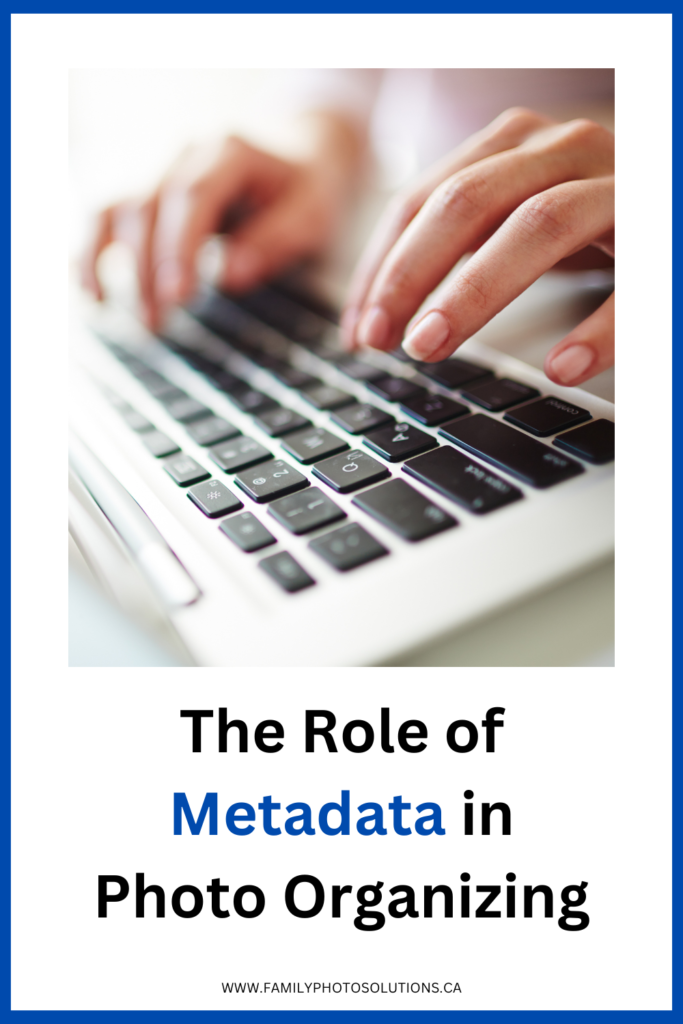
There are 3 classifications of metadata:
- Technical – information about the camera and how the photo was taken (the EXIF data)
- Descriptive – keywords, locations, titles, tags (the IPTC data)
- Administrative – licensing, restrictions, copyrights (also IPTC data, there are designated fields professional photographers use to identify their work)
Fields for metadata have been standardized – camera companies have agreed on the EXIF data fields and use the same ones for the same type of information. IPTC data fields also had standards implemented in 2004 by the International Press Telecommunications Council (newspapers, publishers, etc.) so the same type of data should be in each field and the names of the fields should be the same across different platforms. However, different photo organizing and editing softwares will treat metadata differently. When you add metadata some software will embed the data right into the image file. Some software will create a “sidecar” file for the metadata so it rides alongside the image file. Some software will not write the metadata to the image at all unless you tell it to.
Different photo organizing and editing software will also display and label metadata differently. A field called “People” in one program may be called “Faces” in another. Software programs will display different metadata fields. If you’ve added information to a field in one program then view that same photo in a different program you may find you can’t see some of the information you’ve added. This doesn’t mean you’ve lost the information; it could simply be that the second program just isn’t displaying the field you used.
Common metadata to add when photo organizing:
- Date the image taken –if the image has been scanned, the camera’s date was set incorrectly, or somehow the metadata in this field has become incorrect you can correct the date taken to the original date. Digital photos have a number of dates attached to them. Look for the date in the EXIF data, it’s often called DateTimeOriginal.
- Tags and Keywords – this is where you can add brief who, where, why information. Adding this information makes the images searchable.
- Description – this is where you can tell the story behind the image, like writing on the back of your print photos.
- Rating – could be a star system or a colour system – something to rate your images and sort them into different groups.
Consistency is key in adding metadata to your photos. If you are correcting dates, but don’t know the exact date of the original, decide how you can add dates consistently. For instance, if I’ve scanned photos from 1952 but I don’t know the month or day I’ll date them 1952-01-01.
I encourage clients to create a Keyword List. This provides a finite list of searchable terms they will use in their collection. They don’t need to remember whether they used summer, vacation, lake, holidays, boating or cabin when we’ve decided ahead of time that all the photos that are taken at the cabin are given the keyword “cabin”. It’s easier for them to remember which word to use and which word to search.
The same applies when we’re naming people. We don’t have to remember if we search for Grandpa’s pictures using Grandpa, Grandpa Stan, Papa, Stan Smith, Grandpa Smith, Stanley Smith, or something else. I encourage people to use full names, like Stanley Smith. This helps future generations identify the people in the picture. If every picture is labelled the same way it’s easy to remember our naming conventions.
Be careful with your metadata when you are using online storage for your digital images. Some sites will strip the metadata from your pictures to save storage space. Some will not download the metadata with your images. Some sites let you add information to your pictures on their sites, but it does not attach to your images and will not download with your picture. It’s important to test what happens to your metadata when you store your images online.
Attaching metadata to our images is an important step in organizing our photos. Think about finding an old shoe box of print photos in your attic – it’s the writing on the back that makes those pictures relevant. Don’t forget to “write” on your digital pictures too!
