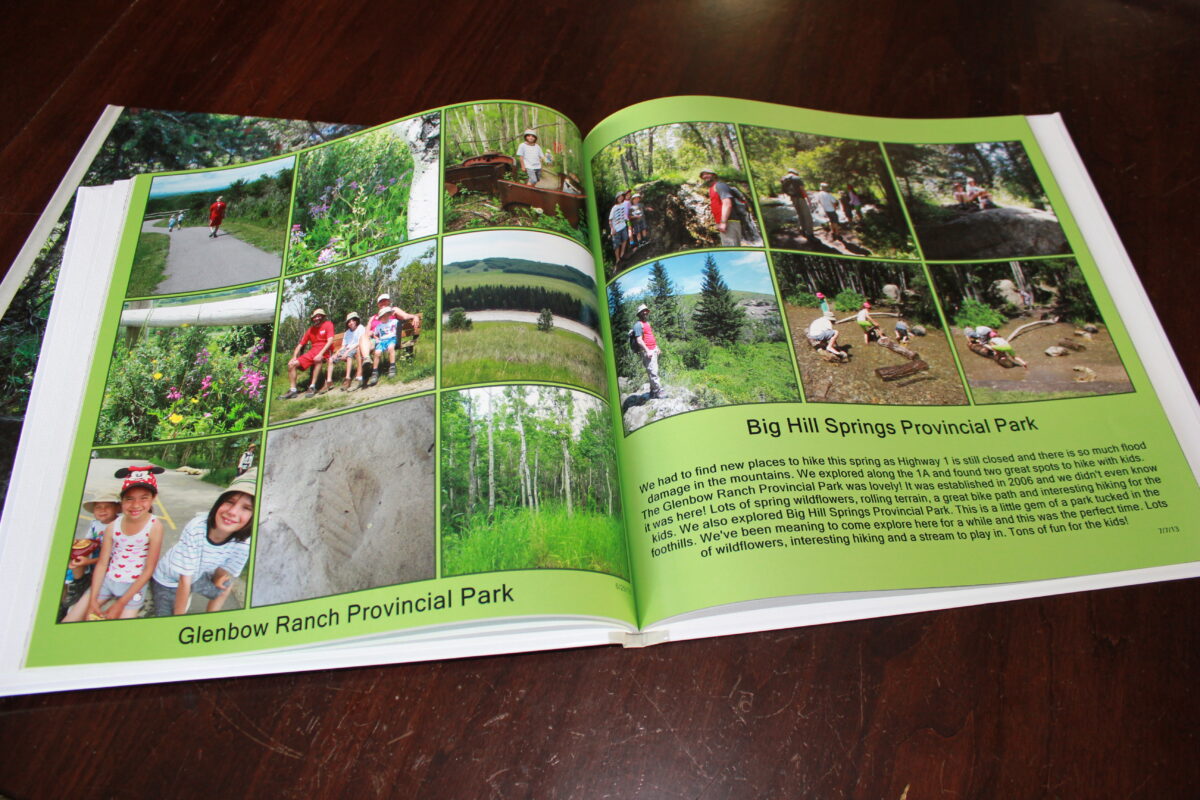6. Make a Picture Collage
Get out some paper, scissors and glue, it’s time to get creative! Print out some of your photos, you don’t need to print on photo paper – regular printer paper is fine! Print a variety of photos and begin cutting. Use colour pictures or black & white. Find a piece of construction paper or something to use for your background and lay out your masterpiece. Draw in some background or doodle around your design. Cut up some magazine pictures if you like. Glue everything in place and sign your work!
7. Digital Photo Treasure Hunt
Digital photography came into our lives so quickly that most of us embraced the technology before we had any idea how to deal with the resulting digital photos. Often, we didn’t even know how to download them to our computers (or we couldn’t do it easily) so they were stuck on different storage devices. It’s time to go in search of those photos and bring them into your digital photo collection.
Here is a list of places to look for digital photos:
– Old cameras
– Old phones
– Memory cards
– Flash drives or memory sticks
– DVDs or CDs
– Emails
– Facebook
– Other social media sites
– Flickr or other photo sharing sites – your own or one that has been shared with you
It’s now much easier to figure out how to get these photos into our computers. Use Google or YouTube if you are not sure. Add any of the photos you find to a file where you can go back and sort them into your digital photo organizational structure. I hope you find some hidden treasures in your search!
8. Collect Photos for a Photo Book
Interested in creating a photo book while we are staying home? Use this time to collect the photos you want to use. The first step is to decide on a theme for your book – year in review, travel, baby, wedding. The clearer you can be about your theme the easier it will be to find your pictures. I like to create a folder on my computer for each book project and copy the photos I want to use into this folder (just remember to delete this folder of duplicates when you’re done!)
Here’s what to look for when collecting pictures:
- Your favourite shots
- Pictures that tell the story
- Pictures that go together to tell a story – these may all go together on one page of your book
- A picture for each part of your story – if you’re telling the story of a trip to Europe be sure to include a picture from each stop
- A picture for the cover
- A picture for the title page – the first page you see when you open the book
- A picture for the back cover (many publishers let you put pictures here too) – the pictures you select for the cover, title page and back cover can also be included in the pages of your book
- Be mindful of the size of the pictures you are collecting – your publisher’s software will tell you if a picture you’ve selected is too large to upload or too small for the box you want to put it in. If your picture is too small just decrease the size of the box until it will print nicely. You may need to add extra pictures to this page. If your photo is too large be aware that you can always make it smaller – you just can’t make a small picture larger. Google how to do this with your computer.
9. Watch Home Movies
We are very much enjoying home movie night at our house! Make the popcorn and gather around your computer or TV to watch your digital movies. Hook up the DVD player or VCR if you have movies in those formats. Upload your digital movies to Dropbox and share the link with family and friends so they can enjoy them too! My kids love the movies from when they were little – running, playing and talking non-stop!
10. Back Up Your Digital Photo Collection
I recommend you follow the 3-2-1 Method of backing up your digital photos – keep 3 copies of your entire photo collection, stored on 2 different types of media or devices, with 1 copy stored in a different physical location. What would this look like? Perhaps you will keep one copy on your computer’s hard drive, one copy on an external hard drive and one copy in a cloud-based storage site.
Here are some additional tips:
- Back up regularly – create a schedule and stick to it
- The more automated you can make the process, the more likely it is to happen
- Check your back ups every now and then to make sure they look like you expect them to
- Syncing your photos is not creating a back up copy! If your phone syncs to iCloud consider this a temporary back up at best. The syncing process aims to keep the folders the same so if you delete a photo on your phone it will also be deleted from iCloud.
- Check out an automated back up service like Carbonite, Backblaze, iDrive, Acronis True Image
I offer a 4-lesson course called Back Up Your Digital Photos which lays out all the steps to create an effective back up plan. The course is a series of emails sent directly to your in-box. Please let me know if you are interested by sending an email to kimz@familyphotosolutions.ca