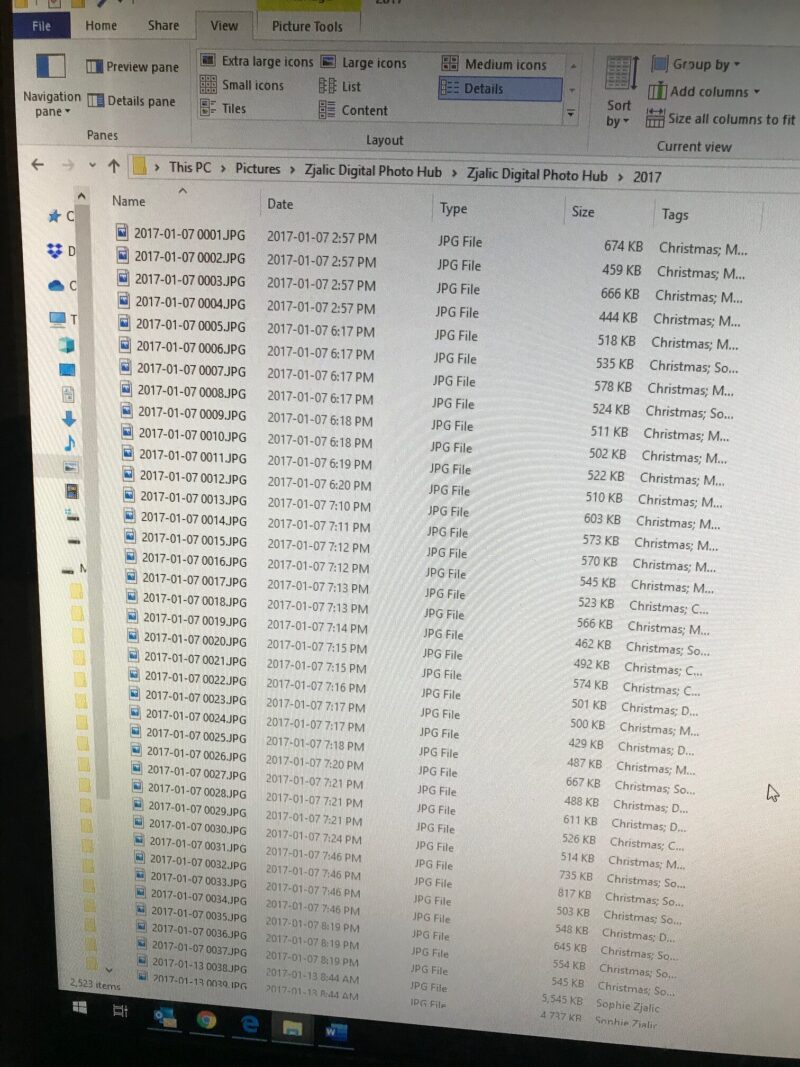Have you backed up your Digital Photo Hub? If not, please refer to the September Newsletter and get that back up in place! It’s the single most important thing you can do to protect your digital photo collection!
November Tip – Be Consistent in your Organization
The easiest way to maintain your organized photo collection is to be consistent. Decide on a plan and stick with it. Using a consistent structure, naming system and tags will make your collection easier to maintain and use. Further, being consistent in your downloading, organizing and back up strategies will remove any stress associated with your digital photo collection. Put your plan in place and stick with it!
Digital Photo Organization – Re-Name Your Photos
Re-naming your photos adds the next level of organization to your digital photo collection. Archivists suggest renaming the photo to the date it was taken followed by the who, what, where details. I find that in personal collections it is difficult to keep the who, what, where data consistent and readable. People run into difficulties with the length of the field available for the picture’s name. They can’t get all the data they want in the field. Often, only part of this field is displayed, and this can make it difficult to find what you are searching for. There are also issues with using spacing and symbols in this field – some software may accept things that other software may not. This can lead to difficulties later with your photos. It is also difficult to be consistent in the information you use – Bob Smiths Birthday one year may have been Bobby’s Birthday a few years ago and become Bob Smith Bday later.
With these difficulties in placing the who, what, where in the name of the photos I recommend using only the date the photo was taken and a sequential number to keep your photos in order. I use the format YYYY-MM-DD (Seq) where Seq is the sequential number. The date a photo was taken is stored in the metadata of the photo. Digital cameras record the date and time and embed this information right into the details of your photo. Date Taken is its own separate field in a photo’s metadata so it is easy to locate and use.
There is a variety of software you can use to help you with this re-naming task. If you download only a few pictures at a time it may be fastest to simply display the Date Taken field in your list of photos and manually change the names of your images. Highlight all the photos taken on the same day, change the name on the first photo selected to the date followed by (1). The highlighted photos should re-name to the same date with (2), (3) etc. as the sequential numbers. The sequential numbers have no importance other than to keep your photos in the order you want them for a specific day – if you later find a photo to add between the ones numbered (2) and (3) simply re-name it to the date with the sequential number (2a) and it should slot into place.
I use the software Photo Mechanic to re-name photos, but I am often doing 10s of thousands at a time, and I use this software for much more than simply re-naming. Other software you may want to consider using include:
Your favourite photo editing software – this is often an option in software you may already use.
Lightroom
Simple Photo Renamer
A Better Finder Rename
A quick search of the internet for something like “software to re-name jpg files to date taken” will turn up several options. Try them out on a test file you’ve created with photos that have both the same date and different dates – make sure you have at least 10 photos in your test. Once you find software you are comfortable with, it will be a quick procedure to re-name the bulk of the photos in your collection.
And then there are the exceptions. The photos where the information in the Date Taken field has been stripped, corrupted, changed or is not recorded (Instagram!). Move these photos to your “To Review” file. Usually you will have to deal with them one at a time. Find the correct date. Change the Date Taken field in the metadata (in your photo editing software or by right clicking on the photo and going to the properties of the photo). Re-name the photo. Move it to its appropriate spot in your collection.
I try to work with any photos that land in my “To Review” folder fairly quickly. It becomes a much bigger task if you allow them to pile up and I usually want to have these images in my collection so I can use them. If you download and re-name your photos right away it is easier to deal with these exceptions – you have some idea where they have come from and a better idea of what the date should be.
If you cannot find the exact date for a photo there are a few tricks we use as photo organizers. Some choose to use the first day of each quarter of the year – if you know its from 2006 and its in the summer, I am comfortable putting in the date 2006-07-01, usually its close enough. Some photo organizers choose to use 0’s to fill in the date – if you think the picture is from 2006 but not at all sure of the month you can use 2006-00-00 as the date. These pictures will sort to the beginning of your 2006 folder. Pick a method of dealing with these dates that you are comfortable with – it’s your collection, and as long as you are consistent in the way you handle these names through your folders you will know why there are photos with 0’s in the names!
Photos have a comment field in their metadata, you can use this field to indicate that you have selected a date that may not be the exact date of the photo.
Once your photos are re-named it becomes much faster to find a specific photo. Halloween 2008? Simply move to the 2008 folder and look at the October photos. I find that once my photos have been re-named with the date, I don’t need the month folders within my year folder. If we have a vacation that goes over the end of one month and into the start of the next month my pictures end up split between two separate month folders. With the photos simply sitting in the year folder and re-named to the date they were taken I can move to the beginning of our holiday and see all the photos in order. It also simplifies the organizing of your photos by removing the step of sorting into months.
In the next Newsletter we will be looking at using the metadata of your photos to store that who, what, where information and make use of the search functionality of your computer to help you find any group of photos quickly.