A back up copy is your best friend! Before you begin organizing make a back up copy of the files on your computer. You can do this with an automatic back up service like Carbonite or BackBlaze or you can make a copy of your computer files on an external hard drive.
If you are unfamiliar with external hard drives, they are simply extra storage for your computer files. You plug it in to a USB port on your computer and copy and paste files to it. They give you lots of extra storage space when you are organizing your photos and will hold the back up copy of your collection when you are done. You can purchase a 2 TB external hard drive for about $100. I have always had good experiences with WD (Western Digital) and Seagate.
Before I begin organizing photos, I check that I have a current back up copy of my computer files in place and then I empty out my trash bin. If I accidentally delete something while I’m working, it will be easy to find it in the trash bin and recover it.
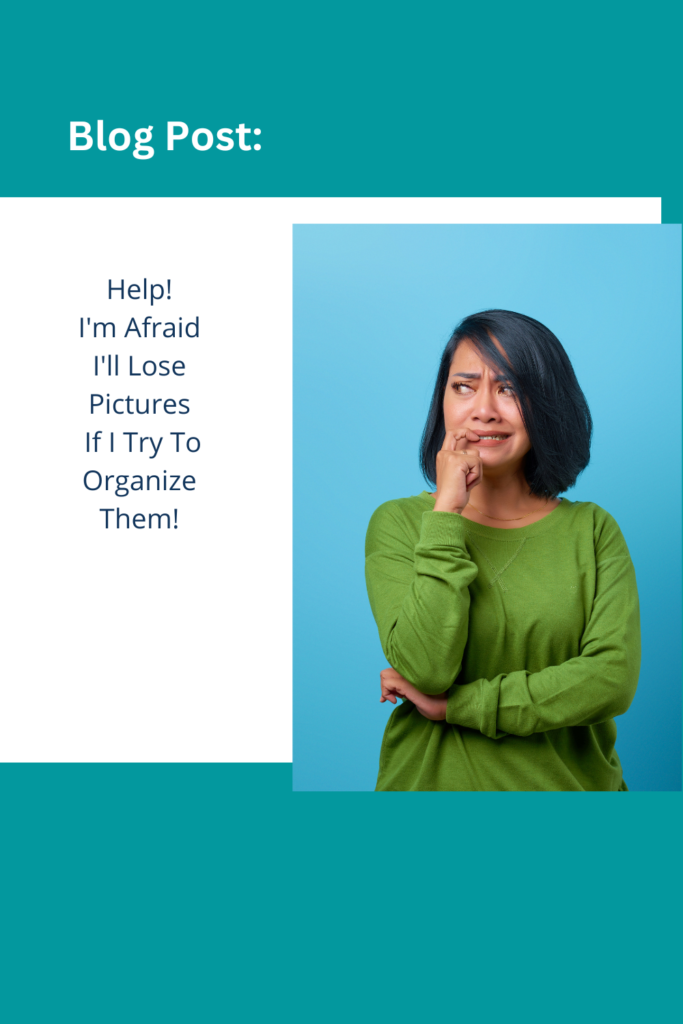
| The next step is to gather everything to a single location. I call this your Digital Photo Hub. You can cut and paste your photos into the Hub, or you can copy them into the Hub. It is safer to copy your files, but you will need to keep track of where you found them so you can delete the originals once you’ve finished organizing. You don’t need to keep finding those original copies and wonder if you have them in your Hub already or not! If I am copying files, I will rename the folder I found them in by adding fps before the folder name. Once I’m done organizing, I can quickly search for “fps” on my computer and find all the folders that hold the photos and videos I collected. This makes it easy to then delete them. (fps stands for Family Photo Solutions – use any combination of letters that will not occur anywhere in your files) Once you have collected everything to your Digital Photo Hub you need to back it up. Yes, it’s a mess. Yes, you still need to organize it. That’s OK. At this point you just want another copy of your Digital Photo Hub in case anything goes wrong. I like to name it my Unorganized Digital Photo Hub. Now you are ready to begin organizing. After each step in my organizing process I make a back up copy of the Digital Photo Hub. If I’ve worked for a few hours and don’t ever want to have to repeat that work, I make a back up copy of the Digital Photo Hub. I label these back up copies with the date and time (and often the organizing step I’ve just completed) so I know which is which if I need to go back to them. I delete the older ones as I make significant progress and create new back up copies. I suggest you keep the original Unorganized Digital Photo Hub until the very end – it’s the easiest copy to check against when you go back to delete the photos and videos from the original locations you found them. Once your collection is organized you will want to keep at least two back up copies of it. Just in case. |