Are you making a photo book? This is your essential checklist to create a professional looking book! Use this list and work through the steps one at a time to create your very own masterpiece!
Start with a Plan
- Spend some time planning your book. Establish a theme like “Trip to Italy” or “2021 Family Album” or “Baby’s 1st Year”. This will keep you focused and give you a starting and ending point.
- Think about how you want your book to look. Will you include photos and text? How will you present the “stories”? For example, if you’re making a book about Baby’s first year you may decide to use 2 pages for each month with a big picture on one page and some text and 2-3 pictures on the facing page. If you’re making a book about your trip to Italy, you may decide to dedicate 4 pages to each city you visited with 2 additional pages for each major attraction. The more detailed you can be in making decisions about the layout of your book the easier it will be to select your photos and actually make your book. This also gives you an idea of the number of pages you will need in your book which helps determine the cost and helps select a publisher.
- Decide on the style of book you want to make. Will it be a hard cover book with lay-flat pages so you can put a big picture in it that spans 2 pages? Will it be a soft cover book so you can make many copies or so it’s lighter for a child to hold? Decide if you want to make a hard cover or soft cover book with regular pages or lay-flat pages. Note the hardcover and lay-flat options are the more expensive.
- Decide on the size and shape you want for your book. Square or rectangular, 8”x8” to 11”x14” (and bigger!). A very popular size right now is the 10”x10” book. It’s comfortable to hold, fits on a bookshelf, and the square format lets you easily print larger or smaller copies.
Select a Publisher
- Look at a variety of photo book publishing sites to see what options and prices are available.
- Do they offer the type of book you want to make – hardcover, softcover, square, rectangular, lay-flat pages. Do they have other options you may prefer to make?
- Would you like to include a picture on the front and back covers of the book? Would you like to be able to print text on the spine? Let these decisions help you narrow down your options.
- How many pages will your book have? Make sure the publisher you are considering can make a book in your preferred style with this number of pages.
- Many book publishers include sample books on their websites. Look at a variety of them to help you determine the layout you like for your pages. Look at the way they use pictures and the size and style of the fonts they choose for text. Notice how they use photo layouts and text style consistently to make their books look more interesting and professional.
- See if the publisher offers a theme you like – a selection of pages already designed around a specific theme. If you find one you like, then this is the easiest way to put your book together.
- Choose a publisher for your book.
Prepare to Build Your Book
- Select the photos to use in your book. Keep your design and stories in mind as you select them. I like to make copies of the photos and put them in a separate folder so they’re easy to find and upload when I’m ready to put my book together.
- Select your favourite photo to use on the front cover. Select another photo to use on the back cover. It’s OK to use these photos within your book too.
- Organize the photos you select for your book. I like to put them in the order I will use them in the book. If you’re making a baby book you could re-name the photos to “1 month (1)”, “1 month (2)” to keep the photos from each month together.
- Edit your photos. Make them look their very best.
- Write your text. I like to write it out before I add it to the book. This gives me a chance to leave it for a while then come back and add any details or edit it. It also helps me lay out my page because I know if I need a lot of space for text on that page or maybe none at all.
- Make the first few pages of your book. If you find the publisher’s website confusing or difficult to use, try another one. There are a lot of publishers out there! If it’s difficult building your own pages from scratch, try applying a theme to your book and just add the text and pictures.
- If you’re having difficulty making the book, or are short on time, many publishers offer a service that builds the book for you. You build the book once then print as many copies as you need.
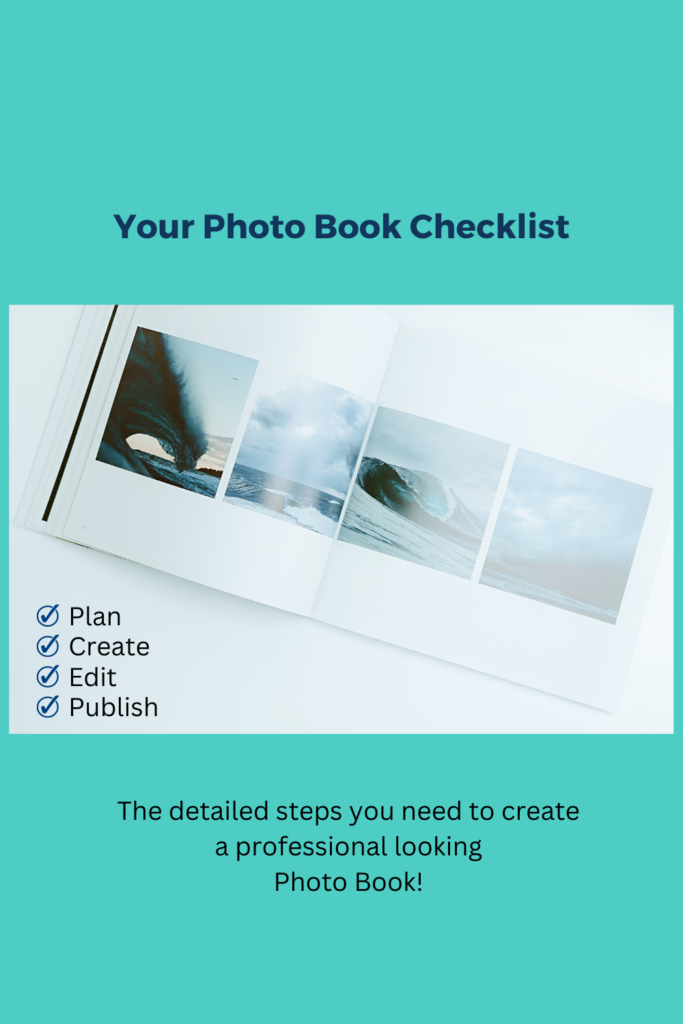
Make Your Book
- Begin building your book. Follow your plan as you build your pages. You can build each page one at a time or build two facing pages together to tell a single story.
- Think about telling one story per page (or double page spread). It could be your day shopping in Milan, a fabulous lunch you had on the ocean, or your entire time in Venice across 2 pages. Your overall story will flow better if you can determine a focus for each page.
- Highlight the main photo on your page or double page spread. You can make it bigger, give it a border or position it in a prominent place.
- White space on your pages gives your eyes a place to rest. If you have too many photos on a page it will look too busy and you lose the story. Select only your favourite photos and limit the number you use on each page.
- Vary the layouts you use. A book with the same layout on every page doesn’t have the same impact as one with different layouts. I like to choose a few different layouts and use them consistently throughout my book. Look at the publisher’s sample books for ideas.
- Think in terms of a 2-page spread. Even if you are creating each page separately design the pages that face each other so that things line up and the 2 pages look good next to each other.
- Select a font that is legible. Limit yourself to 2-3 fonts in your book so it looks more consistent.
- Select a text size that is easy to read. Be consistent in the size of the text you use for each element across your pages.
- Make sure things on your pages line up. Titles, text, photos – check the edges and make sure they are in line.
- Leave space around the edges of your pages. Publisher’s cut the paper to physically make your book so make sure you leave them some wiggle room. You don’t want any of your important text or part of your photo cut off! Many publishers will show you a border around the page or give you a warning if any of the elements on your page are too close to the edge.
- Finish building your pages. Use the preview option on the website to flip through the book and see if you like the layout. Every book tells a story, does your story flow easily?
- Make your front and back covers. Choose a title for the front cover. Add text to the back cover to show you made the book. Made with love by…. Is a lovely way to personalize your book. Find the center of your covers and align your photos and text with it. Avoid putting anything close to the edges.
- Add text to the spine of the book if this is an option. Make sure the text is an appropriate size and font and is positioned where you would like it to be.
Edit Your Book
- Make sure your book is complete. Did you include all your photos? Have you included all the stories you want to share? Are your pages in the correct order?
- Ensure your pictures and text are within the appropriate margins for printing. Don’t have anything close to the edges of the page, give yourself a very big margin so nothing gets cut off when they print the pages and physically cut the pages.
- Make sure your pictures and text avoid the gutter, the middle of the book where the two pages are attached to the binding. Don’t have anything close to where the two pages come together in the center of the book. It’s hard to read text that is on that bend in the page where it connects to the binding. Give yourself lots of space from that edge of the page.
- Look at the two facing pages together if you can. Does everything line up nicely? Do the two pages look good together or does something throw you off. Maybe it’s the alignment of the photos, the colours or the position of the text. Adjust your pages as necessary.
- Did you “hide” any elements when you were making your pages? Delete them if you did – you don’t want them popping in and causing any unpleasant surprises.
- Check your typing. Look for spelling errors. It helps to read your sentences backwards. Check every page.
- Check the alignment of your typing – does everything line up or are there extra spaces. Is the space between lines of typing consistent? Look for anything that doesn’t look right.
- Look at your text. Have you been consistent? Have you used the same font for the text on every page? Is the size of the text the same on each page? Is the font you’ve chosen legible? Have you been consistent in your choice of fonts and size for titles and headings?
- Look at the details. Are the correct pictures on each page? If you numbered your pages, are they in order? Did you use dates in your book? Make sure you’ve used them in a consistent format. Did you use capital letters, italics or bold print to highlight anything? Make sure you’ve used it consistently throughout your book.
- Check your covers. Make sure nothing is close to the edges. Check your spelling. Make sure your text looks right. On the back cover make sure you’ve positioned any text in a space that will not be covered by the publisher’s markings.
- Check the spine. If you added text to the spine of the book, make sure it’s legible. Check your spelling. Check it’s centered on the spine. Check you like where it will be printed – some publishers let you choose whether to position it at the top of the spine or in the middle.
- The more time you spend editing, the better your finished book will be. I like to walk away from the project for a day or two after I finish editing and before I push the publish button. Come back and give your book one more look with fresh eyes before sending it to print.
Print Your Book
When everything looks right hit the print button! If you have ANY warnings from the publisher’s website you need to go back and check your book. If you get a warning that any of your pictures are not high enough resolution you can try making the size of the photo to be printed smaller on the page. If that doesn’t work, look for a higher resolution copy of that picture or select a different picture. You do not want blurry pictures in your Photo Book!
Enjoy your book and be sure to share your memories!